When uploading files with JUpload, an error box comes up containing the following error message:Transfer Completed Successfully, but was unable to connect to a final page.
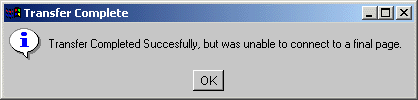
This error may be caused by multiple reasons, such as:1. AspUpload is not installed on the server
Make sure the AspUpload component is installed on the server. JUpload requires AspUpload to capture uploaded files.
2. Upload script throws an error
The upload script pointed to by the UploadURL parameter may not be working properly. There can be many reasons why an upload script would fail, such as failure to create the Upload object, a permission problem when saving an uploaded file, invalid syntax, etc.
You must make sure that your upload script is functional. The best way to do it is to create a simple HTML file with an upload form and point this form's ACTION attribute to the same URL as your UploadURL parameter. Then try to upload a small file using this form. If your upload script has a problem, you will be able to see it immediately. Your form may look like this:
<FORM ACTION="http://server/path/script.asp" METHOD="POST" ENCTYPE="multipart/form-data">
<INPUT TYPE="FILE" NAME="FILE1">
<INPUT TYPE="SUBMIT>
</FORM>3. Server-side upload script times out
When uploading large files, the upload process may take several minutes and as a result the server-side upload script may time out. You should increase the Script Timeout value for your virtual directory from MMC (IIS4) or Internet Services Manager (IIS5) under Application Configuration/App Options.